Color is a significant design element in data visualizations that contributes to a more compelling and engaging story for your audience, spontaneously capturing their attention. People intuitively associate colors with sentiments, brands, food, and other concepts. These associations make your visualizations more meaningful and easier to understand.
The Color Series property in Oracle Analytics contains various unique color palettes that you can select with ready-to-use visualizations. This article explains how to enable custom visualization plug-ins to directly inherit and consume these ready-to-use color palettes.
Figure 1 shows a canvas with four ready-to-use visualizations that display the default Redwood color series.
Figure 1: The Default (Redwood) Color Series
You can change the color of the visualizations in two ways:
1. As shown in figure 2, click the menu in the top-right corner of the canvas, click Workbook Properties, and select a color series. You can also add a new color palette by clicking the Add Palette option.
Figure 2: Steps to change color series option (method 1)
2. As shown in figure 3 and 4, click the menu in the top-right corner of the chart, select Color, click Manage Assignments, and select a color series.
Figure 3: Steps to change color series option (method 2)
Figure 4: Steps to change color series option (method 2)
By selecting the Glacier color series option for instance, all visualizations in the canvas inherit that color series.
Figure 5: The Glacier Color Series
Plug-in code changes to inherit the Color Series property
Color series changes don't apply automatically to custom visualizations. To achieve this, you update your custom plug-in code.
To understand the code changes, see the example with a custom plug-in called Oracle Analytics Marimekko custom visualization plug-in. You can download this plug-in from Oracle Analytics extensions library.
Figure 6: Marimekko plug-in files
Open the marimekkoViz.js file. The script has two parts: the generateData function and the render function.
You must make a few changes in both parts of the code.
Changes in the generateData function
219 MarimekkoViz.prototype._generateData = function(oDataLayout, oTransientRenderingContext){
220
221 var oDataModel = this.getRootDataModel();
222 if(!oDataModel || !oDataLayout){
223 return;
224 }
225 // this.setRowDisplayNames([]);
226 this.setRowDisplayNames(new Map());
227 var aAllMeasures = oDataModel.getColumnIDsIn(datamodelshapes.Physical.DATA);
228 var nMeasures = aAllMeasures.length;
229 var nRows = oDataLayout.getEdgeExtent(datamodelshapes.Physical.ROW);
230 var nRowLayerCount = oDataLayout.getLayerCount(datamodelshapes.Physical.ROW);
231 var oDataLayoutHelper = oTransientRenderingContext.get(dataviz.DataContextProperty.DATA_LAYOUT_HELPER);
232 var oColorContext = this.getColorContext(oTransientRenderingContext);
233 var oColorInterpolator = this.getCachedColorInterpolator(oTransientRenderingContext, datamodelshapes.Logical.COLOR);
234
235 var rowLabels = [];
236 for(var nRow = 0; nRow < nRowLayerCount; nRow++){
237
238 var rowKey = oDataLayoutHelper.getLogicalEdgeName(datamodelshapes.Physical.ROW, nRow);
239 var displayName = oDataLayout.getLayerMetadata(datamodelshapes.Physical.ROW, nRow, data.LayerMetadata.LAYER_DISPLAY_NAME);
240 this.getRowDisplayNames().set(rowKey, {order: nRow, name: displayName});
241 if(rowKey == "row"){
242 this.setXDisplayName(displayName);
243 }
244 else if(rowKey == "color") {
245 if (displayName)
246 this.setYDisplayName(displayName);
247 }
<strong>var oColorContext = this.getColorContext(oTransientRenderingContext);</strong>
The variable oColorContext (line #232) fetches the color context from the oTransientRenderingContext.
The oTransientRenderingContext provides the context for rendering a visualization. It reads the color series label for each row from the input dataset (in the generateData function) using the color context object.
Next, refer to the switch case statement for 'row Type' as 'color' (line #277), as shown in the following code example. It reads the value from the color grammar in the visualization.
Changes in the 'color' case:
264 switch (rowType) {
265 case "row":
266 month = row!="" ? row + ", " +oDataLayout.getValue(datamodelshapes.Physical.ROW, nRowLayer, nRow, false)
267 : oDataLayout.getValue(datamodelshapes.Physical.ROW, nRowLayer, nRow, false);
268 if(gmonth == "")
269 {
270 gmonth = month;
271 }
272 else{
273 gmonth = gmonth+','+month;
274 }
275 xSet.add(month);
276 break;
277 case "color":
278 colorObj = this.getDataItemColorInfo(oDataLayoutHelper, oColorContext, oColorInterpolator, nRow, 0);
279 color_hash = colorObj.sColor;
280 cause = colorObj.sSeriesColorLabel;
281 break;
282 }
283 }
284 var aOutput =[];
285
286
287 aOutput = {month: gmonth, cause: cause, value: value, color: color_hash, row: nRow};
288 if(value >= 0)
289 {
290 outputMap.push(aOutput);
291 }
292 }
The 'color' case:
case "color":<strong>
</strong> colorObj = this.getDataItemColorInfo(oDataLayoutHelper, oColorContext, oColorInterpolator, nRow, 0);
color_hash = colorObj.sColor;
cause = colorObj.sSeriesColorLabel;
break;
The variable 'color_hash' stores the hex color code of the inherited color series and the variable 'cause' holds the value from the data visualization color grammar.
Changes in the render function
Refer to the CSS style property (line #599) in the Marimekko plug-in that returns 'd.color' to inherit the data visualization color series. 'd.color' returns the value stored in the 'color_hash' variable.
566 causes.append("rect")
567 .attr("data-row", function(d) {
568 return d.row;
569 })
570 .attr("y", function (d) { …
584 })
585 .attr("height", function (d) { …
594 })
595 .attr("width", function (d) { …
597 })
598 .style("fill", function (d) {
599 return d.color;
600 })
601 .on("mouseover", function(d) { …
607 })
608 .on("mousemove", function(d) { …
613 })
614 .on("mouseout", function(d) { …
617 })
618 .on("click", function(d, i ){ …
633 })
634 .on("contextmenu", function (d, i) { …
644 });
.style("fill", function (d) {
return d.color;
})
With the code changes listed above, the custom plug-in considers the selected color series, but the color change isn't reflected instantly. To have the custom visualization instantly reflect changes to the color palette, add the following lines of code:
1198 MarimekkoViz.prototype._OnDefaultColorSettingsChange = function(/*oClientEvent*/){
1199 var oTransientVizContext = this.createVizContext();
1200 if(!this._handleVizPlaceholderState(oTransientVizContext)){
1201 //this.readyForData({aEventTriggers:[DEFAULT_COLOR_SETTINGS_CHANGED_EVENT_TRIGGER]});
1202 var oTransientVizContext = this.assertOrCreateVizContext();
1203 var oTransientRenderingContext = this.createRenderingContext(oTransientVizContext);
1204 this._render(oTransientRenderingContext);
1205 }
1206 };
1207
1208 MarimekkoViz.prototype._doInitializeComponent = function() {
1209
1210 MarimekkoViz.superClass._doInitializeComponent.call(this);
1211
1212 this.subscribeToEvent(events.types.INTERACTION_HIGHLIGHT, this.onHighlight, this.getViewName() + "." + events.types.INTERACTION_HIGHLIGHT);
1213 this.subscribeToEvent(events.types.DEFAULT_COLOR_SETTINGS_CHANGED, this._onDefaultColorsSettingsChange, "**");
1214
1215 };
Add a function, 'Marimekkoviz.prototype._onDefaultColorSettingsChange' to render the required context (line #1198).
Add subscribeToEvent 'DEFAULT_COLOR_SETTINGS_CHANGED' (line #1213).
With these code changes, when the default settings of color changes in the workbook, it re-renders all visualizations to reflect the changes. For example, on selecting the Glacier color series, the custom visualization (Marimekko plug-in on the left) inherits the selected color series, as shown in figure 7.
Figure 7: The Glacier color series
Adjusting text font-color based on the background color
When you implement a custom color series in the plug-in, sometimes the font color isn't legible, as shown in figure 8:
Figure 8: Default font color for custom plug-ins
To work around this issue, the following code sample explains an approach to display text in a white font if the background color is dark and a black font for light-colored backgrounds.
767 .style("fill", function(d) {
768 var hex = d.color;
769 var red = parseInt(hex.substring(1, 3), 16);
770 var green = parseInt(hex.substring(3, 5), 16);
771 var blue = parseInt(hex.substring(5, 7), 16);
772
773 console.log(red, green, blue);
774 if ((red*0.299 + green*0.587 + blue*0.114) > 130) {
775 return "black";
776 } else
777 return "white";
778 }
The 'd.color' holds the inherited data visualization color. Break the hex code into three pieces to extract the individual red, green and blue colors. Each two digits of the code represent a value in hexadecimal (base-16) notation. You can read about the conversion details online.
Once you have the intensities for the individual colors, you can determine the overall intensity of the color and choose the corresponding text color.
The Marimekko plug-in considers a threshold value as 130. If the converted value exceeds 130, the font color is black and, if the value is less than 130, then the font color is white. You can select a threshold value based on your judgement. Figure 9 shows an example of this font color implementation.
Figure 9: Font colors based on background color in a Marimekko chart
Call to Action:
Download custom plug-in code from the Oracle Analytics Extensions Library. Edit the custom plug-in code as explained in this article to leverage the color series property of the canvas into your custom visualizations, just like in any other prebuilt visualizations.
Source: oracle.com
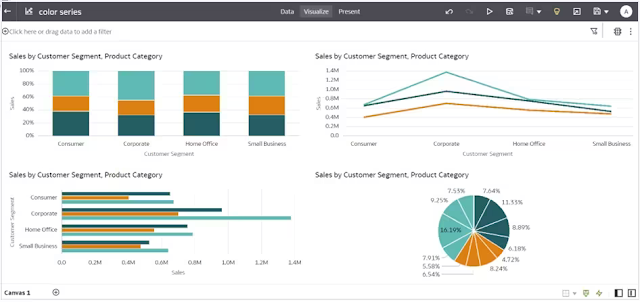
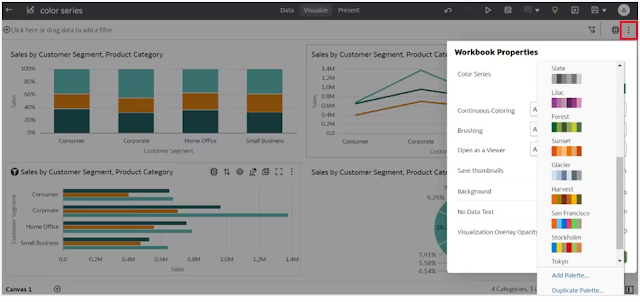
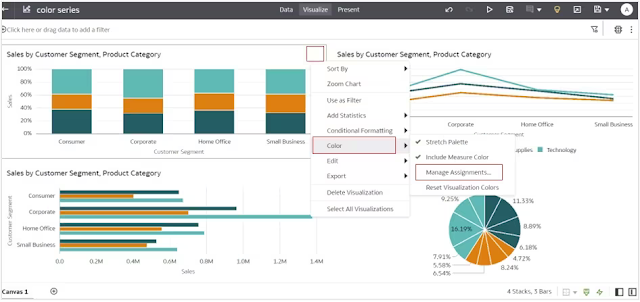
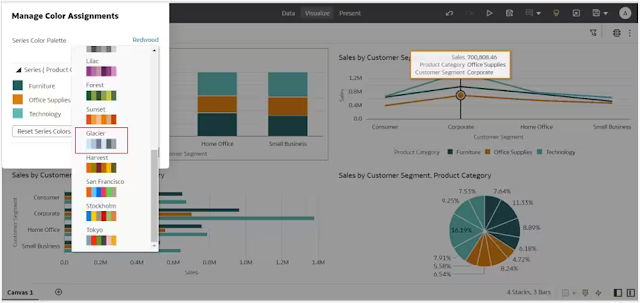
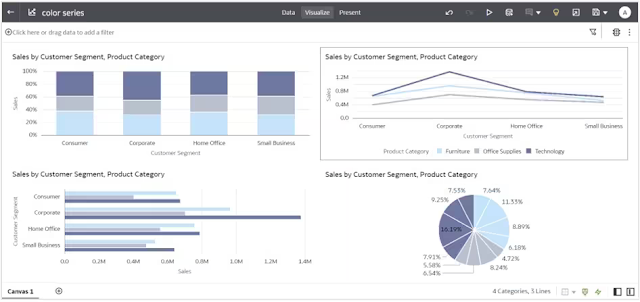


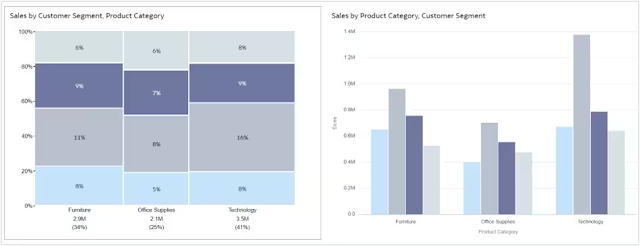
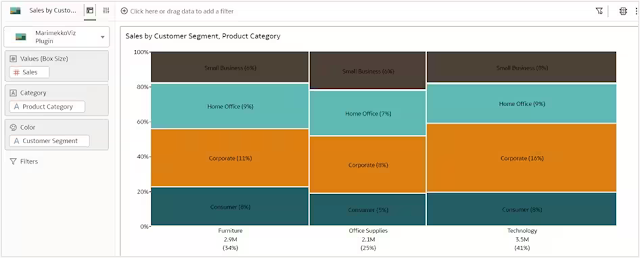
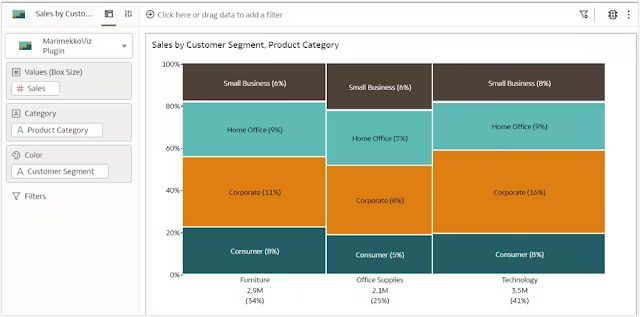



0 comments:
Post a Comment