Example of brain MRI pictures used in Oracle Analytics to recognize tumors based on an OCI Vision model.
Oracle Analytics Cloud (OAC) is integrated with Oracle Cloud Infrastructure (OCI) Vision, an AI service for image analysis at scale. One of its capabilities is image classification. OCI Vision classifies images and can assign labels to pictures to detect objects and changes in patterns or anomalies.
OCI allows the use of pretrained models. You can create custom models, upload data, and train an image classification model, then review custom model metrics and apply the model in Oracle Analytics Cloud on a new set of images. This is driving innovation and integrates the results quickly into an analytics platform. You can use OAC and OCI Vision together for many industry use cases. For example, you can see in this video how Children's Medical Research Institute can more quickly analyze microscope images and is significantly reducing their simulation time, increasing the speed at which they can drive progress.
This blog describes some steps you can take to get the benefits of using OAC and OCI Vision in a low-code/no-code setting. You can achieve more advanced use cases for mpMRI using the PyTorch framework MONAI (Medical Open Network for AI).
Create a bucket in OCI AI Services:
1. Connect to OCI at this URL: https://www.oracle.com/cloud/sign-in.html
2. Click the menu option, then Storage, and create a Bucket.
3. Upload in the bucket all the images needed to train and test your model.
4. Make your bucket public for now.
5. Label your pictures and place the JSON file with labels in your bucket.
For example, you might upload 3,000 pictures showing brain tumors and label each picture with the type of brain tumor and save those to the JSON file.
Create the OCI Vision model
1. Click the menu option, then Analytics & AI.
2. Under AI Services, click Vision.
3. Go to the Custom Models menu and click Projects.
4. Create a Project, then create a Model.
5. For the type of model, select Image Classification.
6. Choose existing dataset to train the model.
7. Select Object Storage and select your bucket.
8. Select your JSON file as the Data Labeling File.
9. Launch the training of the model for as many as 24 hours.
10. Check the results of the model.
Following is the example of a model trained to recognize brain tumors. The precision of recognition for the model is approximately 0.89.
Example from OCI of training an AI model for image classification.
Apply the model to classify new images
1. Open OAC.
2. On the Homepage, click Register Model/Function.
3. Select OCI Vision Models and select your model.
4. Create a Data Flow.
5. Add the CSV file with your Bucket URL. (See the GitHub as an example.)
6. Add the icon to Apply AI model to the images.
7. Save the data flow and Run it.
The data flow applies the model and labels the images. It creates a dataset with the result of the image classification for each image and indicates what type of tumor it recognized.
In the following example, the data flow connects to the Oracle Cloud AI model and analyzes the images. Then the AI model applies the label to the pictures resulting in a dataset including the URL and populated labels of the new images. Beside each MRI brain picture, the AI model indicates the likelihood of a pituitary tumor and the percentage of confidence in the recommendation.
Example of a data flow with a bucket URL and the AI model applied to all the pictures.
Explore the results and get insights in Oracle Analytics
1. Open OAC and create a Workbook.
2. Add the dataset created by the data flow.
3. Create a visualization using the image plugin to see all the pictures from the bucket.
4. Use this image visualization as a filter.
5. Create a table to show all the columns of the dataset or create any data visualization.
6. Click an MRI brain Picture to analyze the type of tumors returned by the AI model.
7. For each picture, notice the percentage of confidence by type of label (for example, tumor type).
In the following image, OAC displays data visualizations that represent the confidence percentage or precision of the classification as a specific tumor based on the picture selected.
OAC workbook using the dataset from a data flow with an applied OCI Vision model.
The power of integration between Oracle Cloud Infrastructure AI services and Oracle Analytics is fascinating and has the potential to change the world in the coming years. The ability to build such models using the low-code/no-code interface and to share them in 5 minutes on an analytics platform enables faster exploration and research and helps medical professionals easily use more data.
Important Statement
This article provides a basic example of using OCI Vision and OAC. This example is for illustration and demonstration purposes only and isn't intended to replace any medical imagery analysis tool or official diagnosis recommendation made by a professional. Any data visualizations or machine learning models or applications created using the Oracle tools is not approved for diagnostic use. Users need to receive the proper regulated compliance and approvals before using for medical and diagnostic use.
Data Visualization Tips
◉ If you have issues seeing your images and the objects detected, enter this URL in the Google Chrome browser: chrome://flags/#block-insecure-private-network-requests.
◉ You might need the following extension with Google Chrome: https://chrome.google.com/webstore/detail/always-disable-content-se/ffelghdomoehpceihalcnbmnodohkibj?utm_source=chrome-ntp-icon
◉ Also temporarily disable “Block insecure private network requests”, if you have issues accessing your object storage as a debugging test.
Source: oracle.com
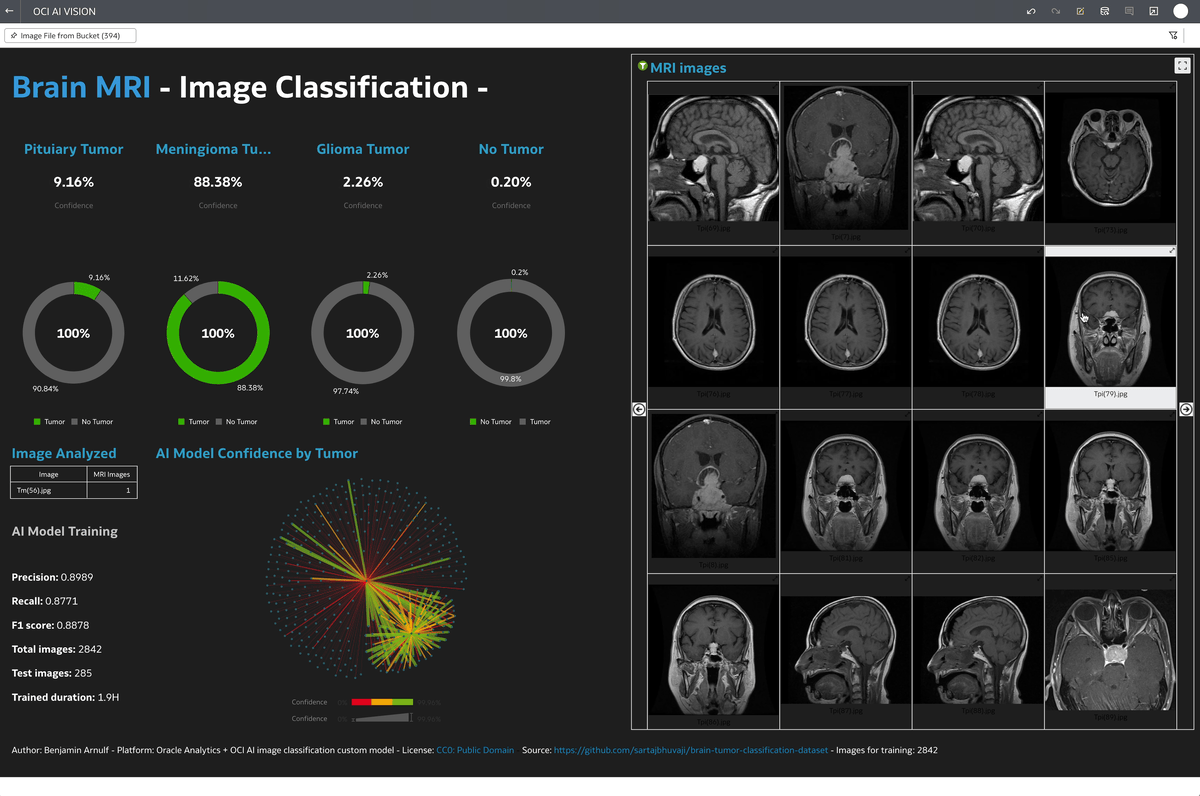

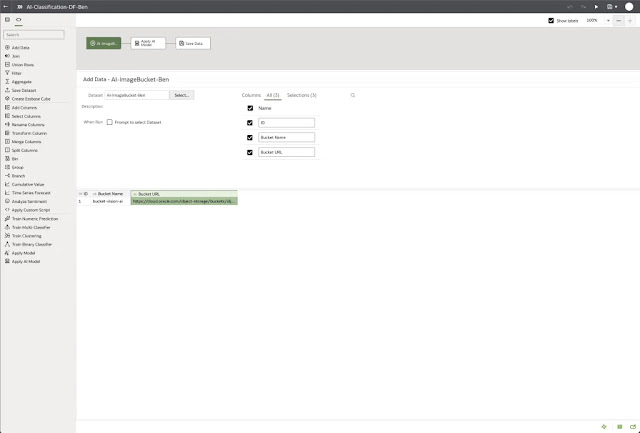




0 comments:
Post a Comment