Introduction
Bundles in Fusion Analytics are primarily used to:
◉ Migrate Fusion Analytics artifacts from one environment to another.
◉ Create backups of artifacts.
You can use a data config bundle to migrate pipeline parameters, report parameters, activation metadata, and data augmentations from one environment to another. This article describes the steps of a data augmentation migration with examples. See Migrating Artifacts for more information.
Use case
Suppose that you have six data augmentations in your staging environment that meet your custom business requirements. As part of going live with your implementation, you must migrate these augmentations to the production environment.
◉ DW_FA_X_OPTY_REV_LINE_ESTCODE
◉ DW_FA_X_OPTY_REVENUE_LINE_EXTENSION
◉ DW_FA_X_OPPORTUNITY_QUOTED_BY
◉ DW_FA_X_OPTY_CUSTOM
◉ DW_FA_X_OPTY_SR_EXTN
◉ DW_FA_X_OPTY_EXT_REVN_LINE_SA
Migration steps for data augmentations
Migrating data augmentations from a non-production environment to a production environment requires the following steps:
Steps in the source environment
1. Navigate to the bundle.
2. Select the bundle type and augmentations and save it.
3. Generate and export the bundle.
Steps in the target environment
1. Navigate to the bundle.
2. Import and deploy the bundle.
3. Validate the migration.
Steps in the source environment
1. Navigate to the bundle
To access the Bundles feature, log in using the Fusion Analytics URL. Click on the Navigation menu on the top left side.
Select Console.
Select Bundles.
2. Define the bundle
Click Create and Data Config Bundle.
In the Data Config Bundle screen, enter the Name and Description. Click Select Augmentations under Data Augmentations to select only the custom data augmentations.
To select all the augmentations, check the Data Augmentations box under Select Data Augmentations.
3. Generate the bundle
Click the Actions icon and then click Generate.
Click Generate and wait until it completes. This action generates a snapshot of the application artifacts and saves the snapshot to a repository.
4. Export the bundle
To export the data config bundle, click the Actions icon and then click Export. It's saved in your local download folder as <bundle name>_date.aab file. This file contains the data augmentation artifacts and is used for importing into the target environment.
Steps in the target environment
Before migrating, check the production environment and determine if these data augmentations exist. If they exist, delete them.
1. Import the bundle
Log into the Fusion Analytics production environment. From the Navigator Menu, navigate to Console, Data Configuration, and Data Augmentation.
From the menu, navigate to Console and Bundles.
Click Import.
Click Drag and Drop and select the local exported file that you saved earlier. Then click Import and wait for the process to complete.
2. Deploy the bundle
After the import succeeds, click the Actions icon and then click Deploy.
Select Run data pipelines immediately and click Deploy.
This does two things:
◉ Validates the bundle to ensure the software, model versions, and other dependencies are compatible.
◉ Deploys the data augmentations and runs the data pipeline.
When the status changes to Completed, the Data Config Bundle deployment is successful.
3. Validate the migration
To validate the migration, navigate to Console, Data Configuration, and Data Augmentation. For each data augmentation, confirm that the Pipeline Status shows Activation Complete and the Semantic Model Status shows Completed.
Source: oracle.com


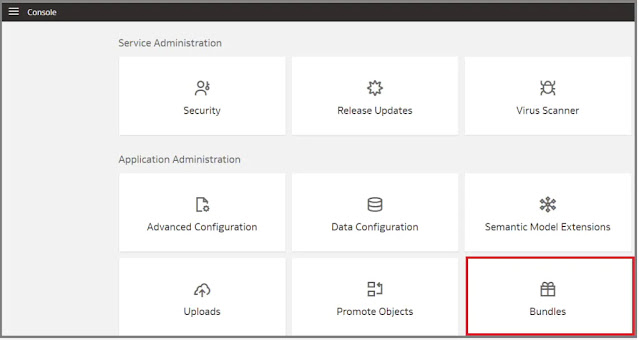










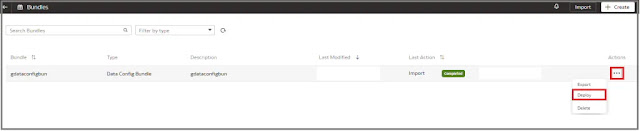






0 comments:
Post a Comment