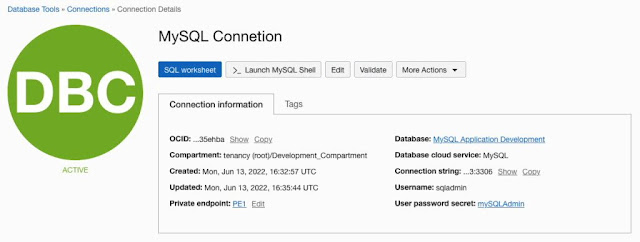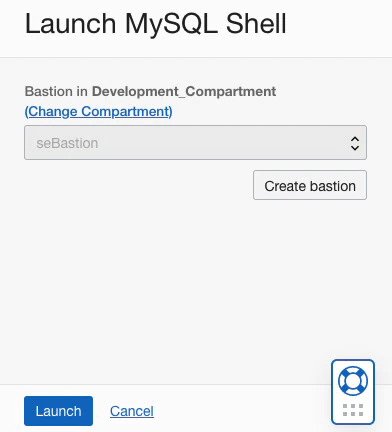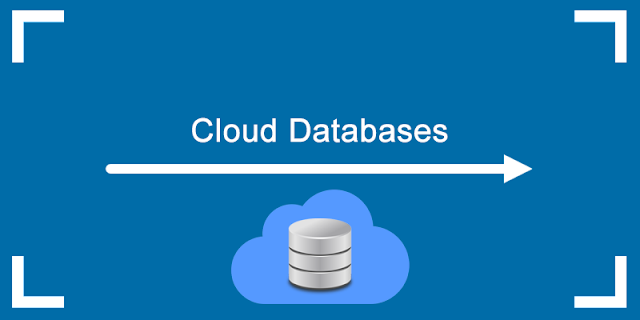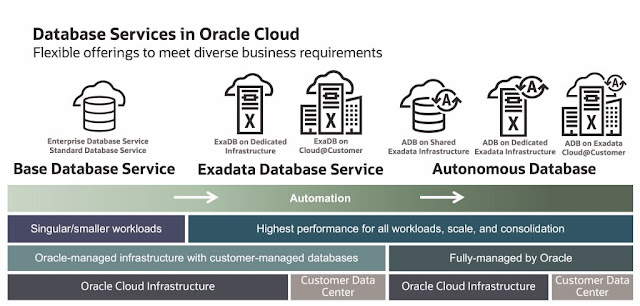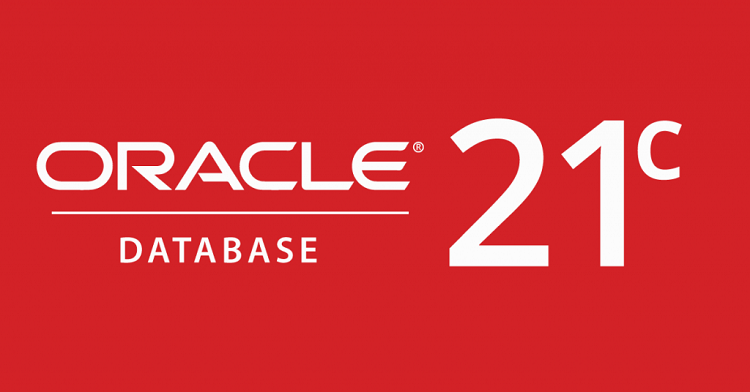This article provides an overview of upgrading an existing PDB to Oracle 21c on the same server using AutoUpgrade Unplug/Plugin. Upgrades can be very complicated, so you must always read the upgrade manual, and test thoroughly before considering an upgrade of a production environment.
◉ Assumptions
This article is focused on upgrading a pluggable database using unplug/plugin. If you want to upgrade a CDB and all PDBs directly, you need to follow this article.
- Multitenant : Upgrade to Oracle Database 21c (AutoUpgrade)
This article assumes your source database is of a version supported for direct upgrade to 21c.
19c, 18c, 12.2
In this example we are doing an upgrade from 19c multitenant to 21c. The process is very similar for all supported versions.
It's important to have backups of everything before you start! Some of these steps are destructive, and if something goes wrong you have no alternative but to restore from backups and start again.
Remember, this article is not a replacement for reading the upgrade documentation. Each upgrade has the potential to be different, depending on what options are installed.
◉ Prerequisities
Make sure you have all the OS prerequisites in place by running the 21c preinstall package. On Oracle Linux you can do this by installing the preinstall package. It probably makes sense to update the remaining packages also.
yum install -y oracle-database-preinstall-21c
yum update -y
◉ Install 21c Software
You can read about the installation process in more detail here (OL7, OL8), but for this example we'll keep it brief. The following commands will perform a silent installation of the 21c software.
export ORACLE_HOME=$ORACLE_BASE/product/21.0.0/dbhome_1
export SOFTWARE_DIR=/vagrant/software
export ORA_INVENTORY=/u01/app/oraInventory
mkdir -p ${ORACLE_HOME}
cd $ORACLE_HOME
/bin/unzip -oq ${SOFTWARE_DIR}/LINUX.X64_213000_db_home.zip
./runInstaller -ignorePrereq -waitforcompletion -silent \
-responseFile ${ORACLE_HOME}/install/response/db_install.rsp \
oracle.install.option=INSTALL_DB_SWONLY \
ORACLE_HOSTNAME=${ORACLE_HOSTNAME} \
UNIX_GROUP_NAME=oinstall \
INVENTORY_LOCATION=${ORA_INVENTORY} \
SELECTED_LANGUAGES=en,en_GB \
ORACLE_HOME=${ORACLE_HOME} \
ORACLE_BASE=${ORACLE_BASE} \
oracle.install.db.InstallEdition=EE \
oracle.install.db.OSDBA_GROUP=dba \
oracle.install.db.OSBACKUPDBA_GROUP=dba \
oracle.install.db.OSDGDBA_GROUP=dba \
oracle.install.db.OSKMDBA_GROUP=dba \
oracle.install.db.OSRACDBA_GROUP=dba \
SECURITY_UPDATES_VIA_MYORACLESUPPORT=false \
DECLINE_SECURITY_UPDATES=true
Run the root scripts when prompted.
As a root user, execute the following script(s):
1. /u01/app/oracle/product/21.0.0/dbhome_1/root.sh
At this point you should also patch the new Oracle home, but in this case we will forgo that step to keep things simple.
◉ Create 21c Container Database
We need to create a container database (CDB) as the destination for the resulting PDB. The following example create a CDB called "cdb2" with no PDBs.
#dbca -silent -deleteDatabase -sourceDB cdb2 -sysDBAUserName sys -sysDBAPassword SysPassword1
dbca -silent -createDatabase \
-templateName General_Purpose.dbc \
-gdbname cdb2 -sid cdb2 -responseFile NO_VALUE \
-characterSet AL32UTF8 \
-sysPassword SysPassword1 \
-systemPassword SysPassword1 \
-createAsContainerDatabase true \
-numberOfPDBs 0 \
-databaseType MULTIPURPOSE \
-memoryMgmtType auto_sga \
-totalMemory 1536 \
-storageType FS \
-datafileDestination "/u02/oracle/" \
-redoLogFileSize 50 \
-emConfiguration NONE \
-ignorePreReqs
Prepare for db operation
10% complete
Copying database files
40% complete
Creating and starting Oracle instance
42% complete
46% complete
52% complete
56% complete
60% complete
Completing Database Creation
66% complete
69% complete
70% complete
Executing Post Configuration Actions
100% complete
Database creation complete. For details check the logfiles at:
/u01/app/oracle/cfgtoollogs/dbca/cdb2.
Database Information:
Global Database Name:cdb2
System Identifier(SID):cdb2
Look at the log file "/u01/app/oracle/cfgtoollogs/dbca/cdb2/cdb2.log" for further details.
$
We enable the fast recovery area, Oracle Managed Files (OMF) and archivelog mode.
sqlplus / as sysdba <<EOF
alter system set db_recovery_file_dest_size=40g;
alter system set db_recovery_file_dest='/u01/app/oracle/fast_recovery_area';
alter system set db_create_file_dest = '/u02/oradata';
shutdown immediate;
startup mount;
alter database archivelog;
alter database open;
exit;
EOF
You will need to adjust the instance parameters to make sure the container can cope with the demands of the final PDB, but for this example we will ignore that.
◉ Run AutoUpgrade Analyze
Download the latest "autoupgrade.jar" file from MOS 2485457.1. If you don't have MOS access you can miss out the next step.
cd $ORACLE_BASE/product/21.0.0/dbhome_1/rdbms/admin
mv autoupgrade.jar autoupgrade.jar.`date +"%Y"-"%m"-"%d"`
cp /tmp/autoupgrade.jar .
Make sure you are using the original Oracle home before running the "autoupgrade.jar" commands.
export ORACLE_SID=cdb1
export ORAENV_ASK=NO
. oraenv
export ORAENV_ASK=YES
export ORACLE_HOME=$ORACLE_BASE/product/19.0.0/dbhome_1
Generate a sample file for a full database upgrade.
$ORACLE_BASE/product/21.0.0/dbhome_1/jdk/bin/java \
-jar $ORACLE_BASE/product/21.0.0/dbhome_1/rdbms/admin/autoupgrade.jar \
-create_sample_file config /tmp/config.txt unplug
Edit the resulting "/tmp/config.txt" file, setting the details for your required upgrade. In this case we used the following parameters. We are only upgrading a single PDB, but if we had multiple we could use a comma-separated list of PDBs.
upg1.log_dir=/u01/app/oracle/cfgtoollogs/autoupgrade/pdb1
upg1.sid=cdb1
upg1.source_home=/u01/app/oracle/product/19.0.0/dbhome_1
upg1.target_cdb=cdb2
upg1.target_home=/u01/app/oracle/product/21.0.0/dbhome_1
upg1.pdbs=pdb1 # Comma delimited list of pdb names that will be upgraded and moved to the target CDB
#upg1.target_pdb_name.mypdb1=altpdb1 # Optional. Name of the PDB to be created on the target CDB
#upg1.target_pdb_copy_option.mypdb1=file_name_convert=('mypdb1', 'altpdb1') # Optional. file_name_convert option used when creating the PDB on the target CDB
#upg1.target_pdb_name.mypdb2=altpdb2
upg1.start_time=NOW # Optional. [NOW | +XhYm (X hours, Y minutes after launch) | dd/mm/yyyy hh:mm:ss]
upg1.upgrade_node=localhost # Optional. To find out the name of your node, run the hostname utility. Default is 'localhost'
upg1.run_utlrp=yes # Optional. Whether or not to run utlrp after upgrade
upg1.timezone_upg=yes # Optional. Whether or not to run the timezone upgrade
upg1.target_version=21 # Oracle version of the target ORACLE_HOME. Only required when the target Oracle database version is 12.2
Run the upgrade in analyze mode to see if there are any expected issues with the upgrade.
$ORACLE_BASE/product/21.0.0/dbhome_1/jdk/bin/java \
-jar $ORACLE_BASE/product/21.0.0/dbhome_1/rdbms/admin/autoupgrade.jar \
-config /tmp/config.txt -mode analyze
AutoUpgrade tool launched with default options
Processing config file ...
+--------------------------------+
| Starting AutoUpgrade execution |
+--------------------------------+
1 databases will be analyzed
Type 'help' to list console commands
upg> Job 100 completed
------------------- Final Summary --------------------
Number of databases [ 1 ]
Jobs finished [1]
Jobs failed [0]
Jobs pending [0]
Please check the summary report at:
/u01/app/oracle/cfgtoollogs/autoupgrade/cfgtoollogs/upgrade/auto/status/status.html
/u01/app/oracle/cfgtoollogs/autoupgrade/cfgtoollogs/upgrade/auto/status/status.log
The output files list the status of the analysis, and any manual intervention that is needed before an upgrade can take place. The output of the "status.log" file is shown below. The detail section gives a file containing the details of the steps in the upgrade process. If you've seen the output from the "preupgrade.jar", it will look familiar. If there are any required manual actions in the main log file, the detail file should give more information.
==========================================
Autoupgrade Summary Report
==========================================
[Date] Sun Aug 22 14:49:01 UTC 2021
[Number of Jobs] 1
==========================================
[Job ID] 100
==========================================
[DB Name] cdb1
[Version Before Upgrade] 19.12.0.0.0
[Version After Upgrade] 21.3.0.0.0
------------------------------------------
[Stage Name] PRECHECKS
[Status] SUCCESS
[Start Time] 2021-08-22 14:48:44
[Duration] 0:00:16
[Log Directory] /u01/app/oracle/cfgtoollogs/autoupgrade/pdb1/cdb1/100/prechecks
[Detail] /u01/app/oracle/cfgtoollogs/autoupgrade/pdb1/cdb1/100/prechecks/cdb1_preupgrade.log
Precheck passed and no manual intervention needed
------------------------------------------
The log directory contains a number of files, including a HTML format of the detailed report. It's the same information as the log file, but some people my prefer reading this format.
Once any required manual fixups are complete, run the analysis again and you should see a clean analysis report.
◉ Run AutoUpgrade Deploy
We are now ready to run the database upgrade with the following command. The upgrade takes some time, so you will be left at the "upg" prompt until it's complete.
$ORACLE_BASE/product/21.0.0/dbhome_1/jdk/bin/java \
-jar $ORACLE_BASE/product/21.0.0/dbhome_1/rdbms/admin/autoupgrade.jar \
-config /tmp/config.txt -mode deploy
AutoUpgrade tool launched with default options
Processing config file ...
+--------------------------------+
| Starting AutoUpgrade execution |
+--------------------------------+
1 databases will be processed
Type 'help' to list console commands
upg>
Use the "help" command to see the command line options. We can list the current jobs and check on the job status using the following commands.
upg> lsj
+----+-------+---------+---------+-------+--------------+--------+----------------+
|Job#|DB_NAME| STAGE|OPERATION| STATUS| START_TIME| UPDATED| MESSAGE|
+----+-------+---------+---------+-------+--------------+--------+----------------+
| 101| cdb1|DBUPGRADE|EXECUTING|RUNNING|21/08/22 14:51|14:56:28|22%Upgraded PDB1|
+----+-------+---------+---------+-------+--------------+--------+----------------+
Total jobs 1
upg> status -job 101
Progress
-----------------------------------
Start time: 21/08/22 14:51
Elapsed (min): 5
End time: N/A
Last update: 2021-08-22T14:56:28.019
Stage: DBUPGRADE
Operation: EXECUTING
Status: RUNNING
Pending stages: 7
Stage summary:
SETUP <1 min
PREUPGRADE <1 min
PRECHECKS <1 min
PREFIXUPS 1 min
DRAIN <1 min
DBUPGRADE 3 min (IN PROGRESS)
Job Logs Locations
-----------------------------------
Logs Base: /u01/app/oracle/cfgtoollogs/autoupgrade/pdb1/cdb1
Job logs: /u01/app/oracle/cfgtoollogs/autoupgrade/pdb1/cdb1/101
Stage logs: /u01/app/oracle/cfgtoollogs/autoupgrade/pdb1/cdb1/101/dbupgrade
TimeZone: /u01/app/oracle/cfgtoollogs/autoupgrade/pdb1/cdb1/temp
Additional information
-----------------------------------
Details:
[Upgrading] is [22%] completed for [cdb1-pdb1]
+---------+-------------+
|CONTAINER| PERCENTAGE|
+---------+-------------+
| PDB1|UPGRADE [22%]|
+---------+-------------+
Error Details:
None
upg>
Once the job completes a summary message is displayed.
upg> Job 101 completed
------------------- Final Summary --------------------
Number of databases [ 1 ]
Jobs finished [1]
Jobs failed [0]
Jobs pending [0]
Please check the summary report at:
/u01/app/oracle/cfgtoollogs/autoupgrade/cfgtoollogs/upgrade/auto/status/status.html
/u01/app/oracle/cfgtoollogs/autoupgrade/cfgtoollogs/upgrade/auto/status/status.log
The "status.log" contains the top-level information about the upgrade process.
==========================================
Autoupgrade Summary Report
==========================================
[Date] Sun Aug 22 15:15:50 UTC 2021
[Number of Jobs] 1
==========================================
[Job ID] 101
==========================================
[DB Name] cdb1
[Version Before Upgrade] 19.12.0.0.0
[Version After Upgrade] 21.3.0.0.0
------------------------------------------
[Stage Name] PREUPGRADE
[Status] SUCCESS
[Start Time] 2021-08-22 14:51:03
[Duration] 0:00:00
[Log Directory] /u01/app/oracle/cfgtoollogs/autoupgrade/pdb1/cdb1/101/preupgrade
------------------------------------------
[Stage Name] PRECHECKS
[Status] SUCCESS
[Start Time] 2021-08-22 14:51:03
[Duration] 0:00:20
[Log Directory] /u01/app/oracle/cfgtoollogs/autoupgrade/pdb1/cdb1/101/prechecks
[Detail] /u01/app/oracle/cfgtoollogs/autoupgrade/pdb1/cdb1/101/prechecks/cdb1_preupgrade.log
Precheck passed and no manual intervention needed
------------------------------------------
[Stage Name] PREFIXUPS
[Status] SUCCESS
[Start Time] 2021-08-22 14:51:24
[Duration] 0:01:43
[Log Directory] /u01/app/oracle/cfgtoollogs/autoupgrade/pdb1/cdb1/101/prefixups
------------------------------------------
[Stage Name] DRAIN
[Status] SUCCESS
[Start Time] 2021-08-22 14:53:08
[Duration] 0:00:12
[Log Directory] /u01/app/oracle/cfgtoollogs/autoupgrade/pdb1/cdb1/101/drain
------------------------------------------
[Stage Name] DBUPGRADE
[Status] SUCCESS
[Start Time] 2021-08-22 14:53:20
[Duration] 0:15:56
[Log Directory] /u01/app/oracle/cfgtoollogs/autoupgrade/pdb1/cdb1/101/dbupgrade
------------------------------------------
[Stage Name] NONCDBTOPDBXY
[Status] SUCCESS
[Start Time] 2021-08-22 15:09:16
[Duration] 0:00:00
------------------------------------------
[Stage Name] POSTCHECKS
[Status] SUCCESS
[Start Time] 2021-08-22 15:09:16
[Duration] 0:00:09
[Log Directory] /u01/app/oracle/cfgtoollogs/autoupgrade/pdb1/cdb1/101/postchecks
[Detail] /u01/app/oracle/cfgtoollogs/autoupgrade/pdb1/cdb1/101/postchecks/cdb1_postupgrade.log
------------------------------------------
[Stage Name] POSTFIXUPS
[Status] SUCCESS
[Start Time] 2021-08-22 15:09:26
[Duration] 0:06:23
[Log Directory] /u01/app/oracle/cfgtoollogs/autoupgrade/pdb1/cdb1/101/postfixups
------------------------------------------
[Stage Name] POSTUPGRADE
[Status] SUCCESS
[Start Time] 2021-08-22 15:15:49
[Duration] 0:00:00
[Log Directory] /u01/app/oracle/cfgtoollogs/autoupgrade/pdb1/cdb1/101/postupgrade
------------------------------------------
[Stage Name] SYSUPDATES
[Status] SUCCESS
[Start Time] 2021-08-22 15:15:50
[Duration] 0:00:00
[Log Directory] /u01/app/oracle/cfgtoollogs/autoupgrade/pdb1/cdb1/101/sysupdates
------------------------------------------
Upgrade Summary: /u01/app/oracle/cfgtoollogs/autoupgrade/pdb1/cdb1/101/dbupgrade/upg_summary.log
Check out the "upg_summary.log" file, and if anything looks wrong, check out the associated log files. At this point I do a shutdown and startup to make sure everything is running in the correct mode.
export ORACLE_HOME=$ORACLE_BASE/product/21.0.0/dbhome_1
export PATH=$ORACLE_HOME/bin:$PATH
export ORACLE_SID=cdb2
sqlplus / as sysdba <<EOF
alter pluggable database PDB1 save state;
shutdown immediate;
startup;
show pdbs
exit;
EOF
◉ Final Steps
If you've finished with the 19c CDB1 instance, you can remove it.
export ORACLE_HOME=/u01/app/oracle/product/19.0.0/dbhome_1
export PATH=$ORACLE_HOME/bin:$PATH
export ORACLE_SID=cdb1
dbca -silent -deleteDatabase -sourceDB mydb -sysDBAUserName sys -sysDBAPassword SysPassword1
Edit the "/etc/oratab" file and any environment files as required.
If you are using APEX or ORDS, you probably want to validate them (validate APEX, validate ORDS).
◉ Appendix
The following commands are used to rebuild the databases if you want to rerun the examples.
Rebuild the 21c CDB1 multitenant database with no PDBS.
export ORACLE_HOME=/u01/app/oracle/product/21.0.0/dbhome_1
export PATH=$ORACLE_HOME/bin:$PATH
export ORACLE_SID=cdb2
#dbca -silent -deleteDatabase -sourceDB cdb2 -sysDBAUserName sys -sysDBAPassword SysPassword1
dbca -silent -createDatabase \
-templateName General_Purpose.dbc \
-gdbname cdb2 -sid cdb2 -responseFile NO_VALUE \
-characterSet AL32UTF8 \
-sysPassword SysPassword1 \
-systemPassword SysPassword1 \
-createAsContainerDatabase true \
-numberOfPDBs 0 \
-databaseType MULTIPURPOSE \
-memoryMgmtType auto_sga \
-totalMemory 1536 \
-storageType FS \
-datafileDestination "/u02/oradata/" \
-redoLogFileSize 50 \
-emConfiguration NONE \
-ignorePreReqs
sqlplus / as sysdba <<EOF
alter system set db_recovery_file_dest_size=40g;
alter system set db_recovery_file_dest='/u01/app/oracle/fast_recovery_area';
alter system set db_create_file_dest = '/u02/oradata';
shutdown immediate;
startup mount;
alter database archivelog;
alter database open;
exit;
EOF
Rebuild the 19c CDB1 multitenant database with one PDB.
export ORACLE_HOME=/u01/app/oracle/product/19.0.0/dbhome_1
export PATH=$ORACLE_HOME/bin:$PATH
export ORACLE_SID=cdb1
#dbca -silent -deleteDatabase -sourceDB mydb -sysDBAUserName sys -sysDBAPassword SysPassword1
dbca -silent -createDatabase \
-templateName General_Purpose.dbc \
-gdbname cdb1 -sid cdb1 -responseFile NO_VALUE \
-characterSet AL32UTF8 \
-sysPassword SysPassword1 \
-systemPassword SysPassword1 \
-createAsContainerDatabase true \
-numberOfPDBs 1 \
-pdbName pdb1 \
-pdbAdminPassword SysPassword1 \
-databaseType MULTIPURPOSE \
-memoryMgmtType auto_sga \
-totalMemory 1536 \
-storageType FS \
-datafileDestination "/u02/oradata/" \
-redoLogFileSize 50 \
-emConfiguration NONE \
-ignorePreReqs
sqlplus / as sysdba <<EOF
alter pluggable database pdb1 save state;
alter system set db_recovery_file_dest_size=40g;
alter system set db_recovery_file_dest='/u01/app/oracle/fast_recovery_area';
alter system set db_create_file_dest = '/u02/oradata';
shutdown immediate;
startup mount;
alter database archivelog;
alter database open;
exit;
EOF
Source: oracle-base.com