Organizational structures are evolving year over year and managers are key in defining the structure and understanding the decision flow within any organization. Therefore, obtaining essential managerial assignment information (such as department name, business unit, country, and assignment status) becomes crucial for gaining insights into this pivotal role.
Span of Control is one such essential key performance indicator (KPI) that plays a crucial role in boosting productivity and fostering organizational growth. It represents the number of employees reporting directly to a manager, often depicted as a ratio such as 6:1 (6 employees per 1 manager). By monitoring and adjusting spans, organizations can break down teams, eliminate silos, enhance information flow, and enable quicker decision-making and implementation. Regular analysis of spans ensures the organization's efficiency and effectiveness.
Span of Control is available as a prebuilt metric in Oracle Fusion HCM Analytics. This article explains how to fetch a manager's direct reports count (span) efficiently to create a manager-employee relationship report, which can aid analysts, human resource managers, and leaders to make informed decisions.
Use datasets and workbooks in Fusion Analytics to implement Span of Control:
- Create a Manager dataset using the HCM workforce core subject area. Select all the columns and attributes required for manager information and save it as Manager dataset.
- Create an Employee dataset using the HCM workforce core subject area. Choose all the columns and attributes required for employee information and save it as Employee dataset.
- Create a workbook with these two datasets as sources. Join the two datasets by joining the Employee dataset’s manager person number to the Manager dataset’s person number.
Create the Manager dataset
1. Click Create and select Dataset.
2. Select Local Subject Area.
3. Search for Workforce core and select the HCM - Workforce Core subject area.
Click to add the subject area.
4. Click the subject area name at the bottom of the page.
5. Select the required attributes for manager information from the available folders and add those to the Selections.
NOTE: Make sure to choose Date from the Time dimension folder and Headcount measure from the Facts – Workforce Headcount folder.
6. Double-click New Dataset to rename the dataset to DS_Manager.
to
7. Click Save.
Create the Employee dataset
Repeat the previous steps for employee details and save as the DS_Employee dataset. Add all the columns needed for employee information.
NOTE: Make sure to choose Manager Person Number from the Manager Information folder, Date from the Time dimension folder, and Headcount measure from the Facts – Workforce Headcount folder.
Create the workbook
1. Click Create and select Workbook.
2. Select the DS_Manager dataset as the source and click Add to Workbook.
3. Click the plus (+) icon and add the DS_Employee dataset.
4. In the workbook, click the Data tab at the top of the page to link the datasets.
5. Click the linkage between the datasets to change the default link.
6. In the available list, delete all the default matches and add the new match as shown in the image.
You’re linking the manager information by joining the DS_Manager dataset Person Number to the DS_Employee dataset Manager Person Number.
7. Navigate to the Visualize tab at the top of the page to create the visualizations.
8. Create the Reportees Count (Span) measure in My Calculations as shown in the image.
NOTE: Use the Headcount and Manager Person Number from DS_Employee.
9. Add the columns from the Manager dataset and the Reportees Count from My Calculations.
The Headcount measure from DS_Manager should be present in the selected columns.
10. Add a report-level filter to remove all the managers who have their number of reportees as zero.
NOTE: Make sure to change the grouping, By to Date and Manager Person Number. Having the reportees’ names against the manager isn’t possible, because the pivot report supports only measures and not dimensional attributes.
11. Drag and drop the Date column from DS_Manager to a workbook filter. Select a specific date to get the manager and direct reports information, as on the chosen date.
12. To have employee and manager information together, duplicate this visualization and add the required columns from the DS_Employee dataset.
13. Set the Manager Info report as Use as Filter, to act as a drill down for the selected manager.
This filters the Reportee Info report to display all the reportees of this selected manager.
Call to action
By following these instructions, you can create a Span of Control analysis that can assist your organization's efficiency and effectiveness.
Source: oracle.com




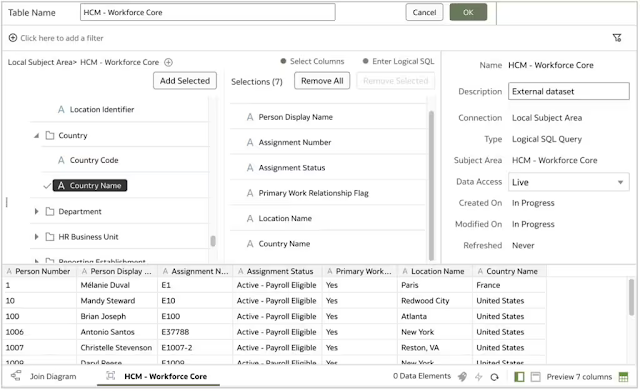




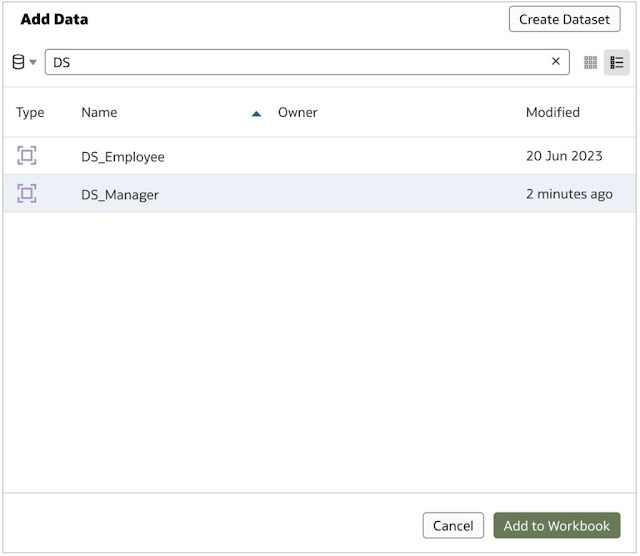





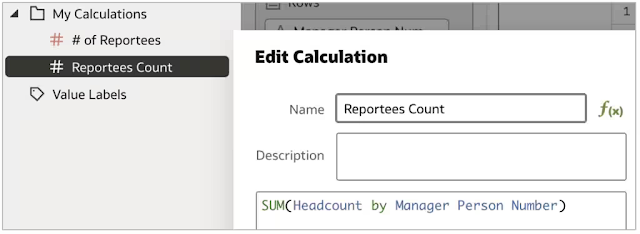
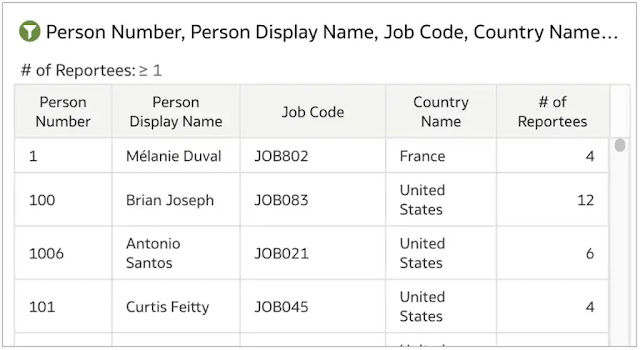






0 comments:
Post a Comment